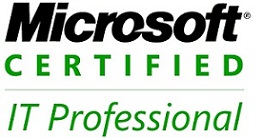Problem
You want to install the File Server Resource Manager on a Windows Server 2003 R2 computer.
Solution
Using a graphical user interface
-
Open the Configure Your Server wizard. Click Next to bypass the initial Welcome screen.
-
On the Server role screen, select File Server and click Next. Click Next twice to begin.
-
On the File Server environment screen, select one or more of the following optional components:
- Replicate data to and from this server
- Installs DFS Replication Service
- Manage a SAN (Storage Area Network)
- Installs Storage Manager for SANs
- Share files with UNIX systems
- Installs Microsoft Services for NFS
- Share files with Apple Macintosh computers
- Installs File Services for Macintosh
-
Click Next to continue. Reboot the server if prompted to do so.
Discussion
Installing the File Server role on a Windows Server 2003 R2 computer enables a number of mandatory components, as well as provides the options to configure optional pieces to enable additional functionality. At a minimum, the File Server role will install Storage Reporting, Disk Quotas, File Screening, and the DFS Management MMC snap-in.