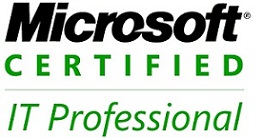Problem
You want to set one or more of the user profile attributes.
Solution
Using a graphical user interface
- Open the ADUC snap-in.
- In the left pane, right-click on the domain and select Find.
- Select the appropriate domain beside In.
- Beside Name, type the name of the user and click Find Now.
- In the Search Results window, double-click on the user.
- Click the Profile tab.
- Modify the various profile settings as necessary.
- Click OK.
Using a command-line interface
You can update a user’s profile attributes using either DSMod or AdMod. DSMod uses the following syntax:
> dsmod user "<UserDN>" -loscr < ScriptPath> -profile < ProfilePath> -hmdir <HomeDir> -hmdrv <DriveLetter>
AdMod uses the following syntax:
> admod b "<UserDN>" <attribute>::<NewValue>
Using VBScript
' This code sets the various profile related attributes for a user.
strUserDN = "<UserDN>" ' e.g. cn=jsmith,cn=Users,dc=rallencorp,dc=com
set objUser = GetObject("LDAP://" & strUserDN)
objUser.Put "
homeDirectory", "\\fileserver\" & objUser.Get("sAMAccountName")
objUser.Put "
homeDrive", "z:"
objUser.Put "profilePath", "\\fileserver\" & _
objUser.Get("sAMAccountName") & "\profile"
objUser.Put "scriptPath", "login.vbs"
objUser.SetInfo
Wscript.Echo "Profile info for " & objUser.Get("sAMAccountName") & " updated"
Discussion
The four attributes that make up a user’s profile settings include the following:
homeDirectory
UNC path to home directory
homeDrive
Drive letter (e.g., Z:) to map home directory
profilePath
UNC path to profile directory
scriptPath
Path to logon script
When you set the homeDirectory attribute, the folder being referenced needs to already exist.