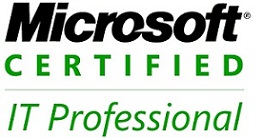When Windows Task Manager is started, a small histogram is displayed in the system tray that shows the CPU utilization. This little feature can be very useful if you would always like to keep an eye on your CPU utilization but do not want Task Manager always on top of all your windows. With a little bit of work, it is possible to start up the Windows Task Manager automatically on every start and run it minimized and hidden from the taskbar except for the system tray.
- Click the Start button, navigate to All Programs, and locate the Startup listing.
- Right-click Startup and select Open. A new window opens with the contents of your personal startup folder. Any shortcuts that you place in this folder will be automatically loaded when Windows starts.
- After the Startup folder is opened, right-click in the open white space, select New, and then navigate to Shortcut.
- When the new shortcut wizard loads, type taskmgr.exe in the text box asking for the location of the file, and then click Next.
- Type a name for the shortcut and click Finish.
- Now you are shown the startup folder again and a new icon for Task Manager. To make Task Manager start minimized, right-click the new icon and select Properties.
- Change the Run type where it says Normal Window to Minimized, and then click OK.
- Now the shortcut is all set up. However, there is one last change to make and you will need to open up Task Manager to do this. After you have opened up Windows Task Manager, click the Options menu bar item and select Hide When Minimized so that when the program starts, only the CPU histogram will be shown and the program will not appear on the taskbar.
Your system is now configured to start up the CPU meter on every boot in the system tray. Should you change your mind at a later time and no longer want the Task Manager CPU meter to show up, simply delete the shortcut from the Startup folder.