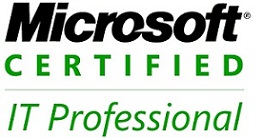Like Windows XP, Windows Vista includes a user experience called Windows Classic that
resembles the user interfaces that Microsoft shipped with Windows 95, 98, Me, and 2000
(it most closely resembles Windows 2000). This interface is available on all Windows Vista
product editions, including Starter edition. Classic is included in Windows Vista almost
solely for businesses that don’t want to undergo the expense of retraining their employees
to use the newer user experiences.
Even though Microsoft markets Windows Classic as being identical to the Windows
2000 look and feel, the truth is that there are numerous differences, so users will still
require some training when moving to Windows Vista and Classic mode. For example,
the Start Menu and Explorer windows still retain the layouts that debuted with
Windows Vista, and not the styles you might be used to in Windows 2000. However,
you can fix this somewhat. To use the old Start Menu, right-click the Start button and
choose Properties. Then, select the option titled Classic Start menu and then click OK.
It’s a bit more complicated to use a Windows Explorer look and feel that is closer to
that of Windows 2000. To do so, open Computer from the Start Menu and then press
the Alt key to display the Classic menu (which is disabled by default in Windows
Vista). Select Folder Options from the Tools menu to display the Folder Options dialog.
Then, select the option titled Use Windows classic folders and click OK. Voilà!
Your system should now look a bit more like Windows 2000,
If you work in the IT department of a business that is considering deploying
Windows Vista, you can actually roll out a feature called Classic Mode via Group
Policy (GP) that does, in fact, configure Windows Vista to look almost exactly like
Windows 2000. Classic Mode essentially combines the Classic user experience with
the secrets mentioned previously.